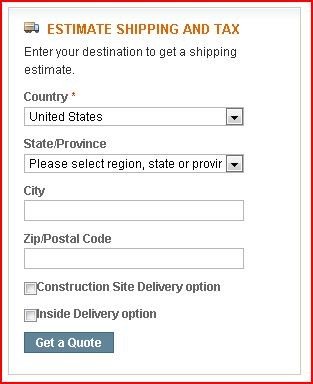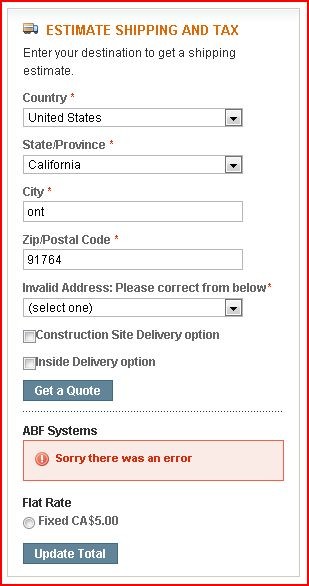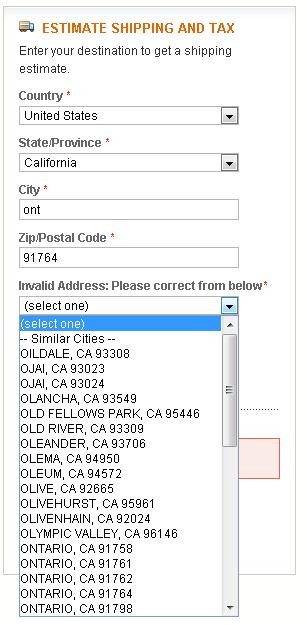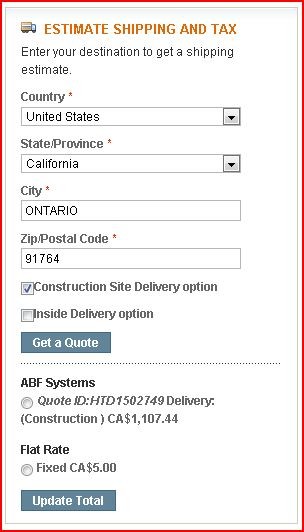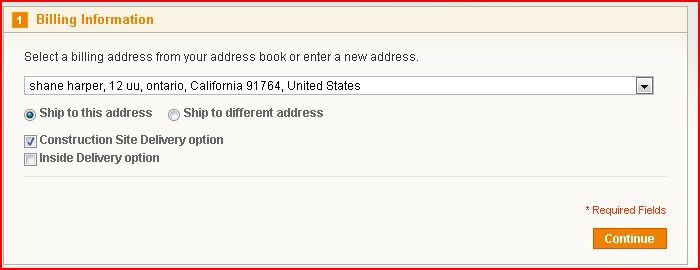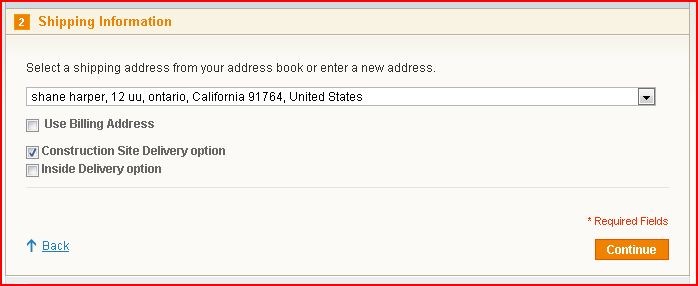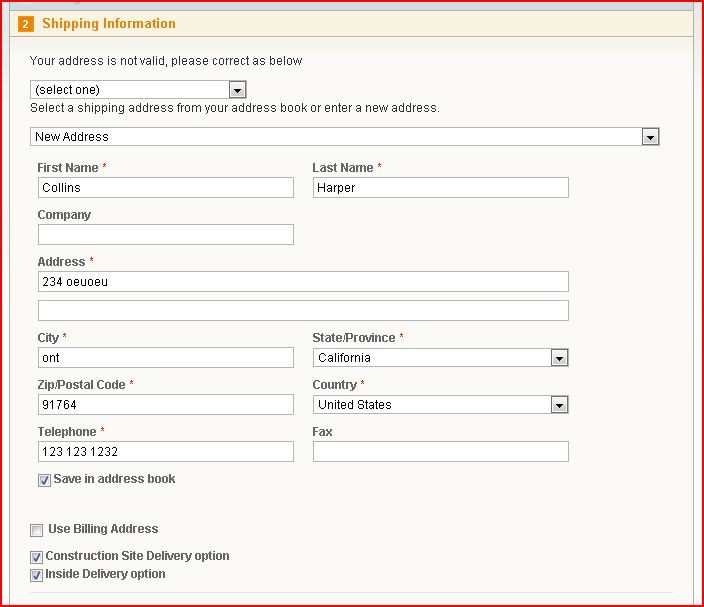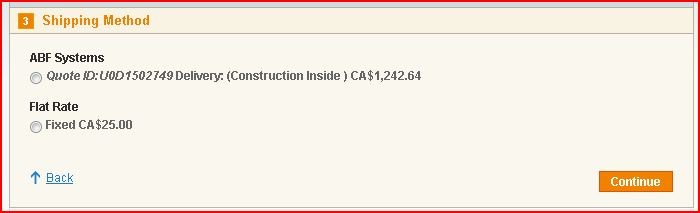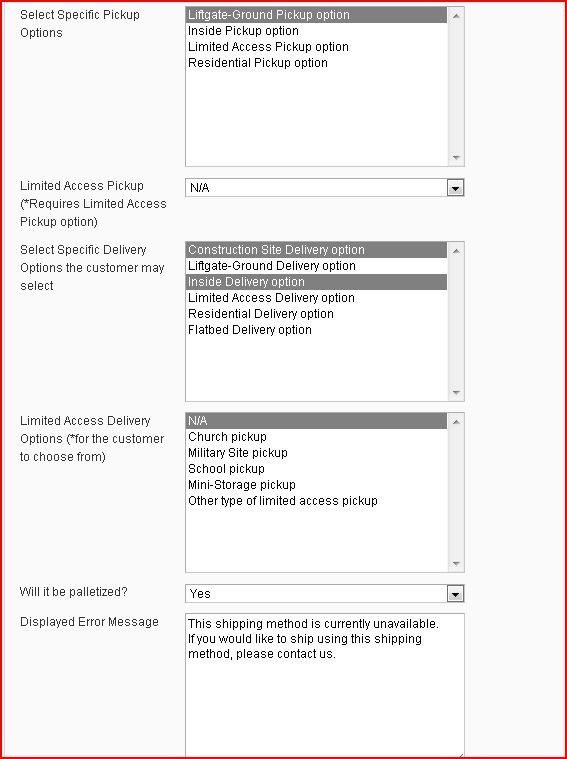Our Modules.
- Description
-
Details
ABFS Freight System online quote module for Magento.
This module supports most of the ABFS system options and allows you to select what pickup options the client may use. It also includes a sample module of how to disable other shipping methods when ABFS is enabled.
Please refer to the screen shots for more information. - Additional Information
-
Additional Information
- License
- Commercial
- System
- Magento Module
- System Version
- 1.3.2.4
- Warranty
- 6 Months
- Module Type
- Shipping Module
- Installation Instructions
Before installing / updating or anything else
You should always backup your database & Installation files before installation to be prepared to revert in case this module has adverse effects on your system. Log into the admin panel and disable caching (this will keep most problems from occurring). For more instructions on how to backup your installation please refer to these instructions.
Installation
If your are using non standard checkout templates you will need your designer to copy the modifications over from the templates in the archive - be sure not to upload the design folder until your templates have been matched / updated.
1. You must have FTP access to your server.
2. Extract the archive to your local computer.
3. Edit the templates if need be (only necessary if you are not using stock onepage checkout).
4. The archive will have a __MAGE_ROOT__ folder. Anything in that folder will need to be uploaded to the server.
Setting up Attributes
1. Log in to your Magento admin panel.
2. Click 'Catalog' > 'Attributes' > 'Manage Attribute Sets'.
3. There will be 4 new attributes there:
▪abfs_quote
▪product_abfs_class
▪product_abfs_nmfs
▪product_abfs_subclass
4. You will need to add those to the product attribute sets by dragging them to your general tab or you can create a new one called ABFS (You will only need these attributes if you plan on using product specific configurations - if you are using single quotes (all products) and all your items are shipped ABFS with the same class / nmfs codes you can skip this)
5. Save the attribute sets and configure a product or two for testing.
Shipping Settings
1. Click 'System' > 'Configuration'.
2. Scroll down, on the left side navigation in the 'Sales' group click 'Shipping Settings'. Ensure this is configured for your shipping location (notice you MUST spell the city name out properly or ABFS will error).
3. Select ‘Save Config’ to save your settings.
Finishing Installation
1. Next select 'Shipping Methods'.
2. Find ABFS and expand it. Here are some details on the configuration values:
▪ Always Quote (yes) / Product based (no)
Should the module always return quotes or just if there are product with abfs_quote set to yes in the shopping cart?
▪ Single Package Shipment (combined weight)
Combine all product weights for a single package quote or handle them separately?
▪ Single Package Commodity / System Default
▪ Single Package NMFC / System Default
▪ Single Package Sub NMFC / System Default
These are the default codes that will be sent for single package or when a product does not have them set
▪ Select Specific Pickup Options
▪ Limited Access Pickup (*Requires Limited Access Pickup option)
These are system wide Pickup options for the shipment quotes, if you do not select Limited Access the second will do nothing
▪ Select Specific Delivery Options the customer may select
▪ Limited Access Delivery Options (*for the customer to choose from)
These are the options the customer will be able to select when checking out for their delivery situation.
3. Once you have the configuration set, select ‘Save Config’ to save your settings.
4. Go add one of your test products to the cart and you should first try the cart quote. Then try in the onepage checkout system (billing address and shipping address). If you enter an invalid address it will give you a selection to choose from to correct it.
For paid installation support feel free to email or call us.
Collins Harper
- Reviews
-
- Installation
-
Before installing / updating or anything else
You should always backup your database & Installation files before installation to be prepared to revert in case this module has adverse effects on your system. Log into the admin panel and disable caching (this will keep most problems from occurring). For more instructions on how to backup your installation please refer to these instructions.
Installation
If your are using non standard checkout templates you will need your designer to copy the modifications over from the templates in the archive - be sure not to upload the design folder until your templates have been matched / updated.
1. You must have FTP access to your server.
2. Extract the archive to your local computer.
3. Edit the templates if need be (only necessary if you are not using stock onepage checkout).
4. The archive will have a __MAGE_ROOT__ folder. Anything in that folder will need to be uploaded to the server.
Setting up Attributes
1. Log in to your Magento admin panel.
2. Click 'Catalog' > 'Attributes' > 'Manage Attribute Sets'.
3. There will be 4 new attributes there:
▪abfs_quote
▪product_abfs_class
▪product_abfs_nmfs
▪product_abfs_subclass
4. You will need to add those to the product attribute sets by dragging them to your general tab or you can create a new one called ABFS (You will only need these attributes if you plan on using product specific configurations - if you are using single quotes (all products) and all your items are shipped ABFS with the same class / nmfs codes you can skip this)
5. Save the attribute sets and configure a product or two for testing.
Shipping Settings
1. Click 'System' > 'Configuration'.
2. Scroll down, on the left side navigation in the 'Sales' group click 'Shipping Settings'. Ensure this is configured for your shipping location (notice you MUST spell the city name out properly or ABFS will error).
3. Select ‘Save Config’ to save your settings.
Finishing Installation
1. Next select 'Shipping Methods'.
2. Find ABFS and expand it. Here are some details on the configuration values:
▪ Always Quote (yes) / Product based (no)
Should the module always return quotes or just if there are product with abfs_quote set to yes in the shopping cart?
▪ Single Package Shipment (combined weight)
Combine all product weights for a single package quote or handle them separately?
▪ Single Package Commodity / System Default
▪ Single Package NMFC / System Default
▪ Single Package Sub NMFC / System Default
These are the default codes that will be sent for single package or when a product does not have them set
▪ Select Specific Pickup Options
▪ Limited Access Pickup (*Requires Limited Access Pickup option)
These are system wide Pickup options for the shipment quotes, if you do not select Limited Access the second will do nothing
▪ Select Specific Delivery Options the customer may select
▪ Limited Access Delivery Options (*for the customer to choose from)
These are the options the customer will be able to select when checking out for their delivery situation.
3. Once you have the configuration set, select ‘Save Config’ to save your settings.
4. Go add one of your test products to the cart and you should first try the cart quote. Then try in the onepage checkout system (billing address and shipping address). If you enter an invalid address it will give you a selection to choose from to correct it.
For paid installation support feel free to email or call us.
Collins Harper
- Description
-
Details
ABFS Freight System online quote module for Magento.
This module supports most of the ABFS system options and allows you to select what pickup options the client may use. It also includes a sample module of how to disable other shipping methods when ABFS is enabled.
Please refer to the screen shots for more information. - Additional Information
-
Additional Information
- License
- Commercial
- System
- Magento Module
- System Version
- 1.3.2.4
- Warranty
- 6 Months
- Module Type
- Shipping Module
- Installation Instructions
Before installing / updating or anything else
You should always backup your database & Installation files before installation to be prepared to revert in case this module has adverse effects on your system. Log into the admin panel and disable caching (this will keep most problems from occurring). For more instructions on how to backup your installation please refer to these instructions.
Installation
If your are using non standard checkout templates you will need your designer to copy the modifications over from the templates in the archive - be sure not to upload the design folder until your templates have been matched / updated.
1. You must have FTP access to your server.
2. Extract the archive to your local computer.
3. Edit the templates if need be (only necessary if you are not using stock onepage checkout).
4. The archive will have a __MAGE_ROOT__ folder. Anything in that folder will need to be uploaded to the server.
Setting up Attributes
1. Log in to your Magento admin panel.
2. Click 'Catalog' > 'Attributes' > 'Manage Attribute Sets'.
3. There will be 4 new attributes there:
▪abfs_quote
▪product_abfs_class
▪product_abfs_nmfs
▪product_abfs_subclass
4. You will need to add those to the product attribute sets by dragging them to your general tab or you can create a new one called ABFS (You will only need these attributes if you plan on using product specific configurations - if you are using single quotes (all products) and all your items are shipped ABFS with the same class / nmfs codes you can skip this)
5. Save the attribute sets and configure a product or two for testing.
Shipping Settings
1. Click 'System' > 'Configuration'.
2. Scroll down, on the left side navigation in the 'Sales' group click 'Shipping Settings'. Ensure this is configured for your shipping location (notice you MUST spell the city name out properly or ABFS will error).
3. Select ‘Save Config’ to save your settings.
Finishing Installation
1. Next select 'Shipping Methods'.
2. Find ABFS and expand it. Here are some details on the configuration values:
▪ Always Quote (yes) / Product based (no)
Should the module always return quotes or just if there are product with abfs_quote set to yes in the shopping cart?
▪ Single Package Shipment (combined weight)
Combine all product weights for a single package quote or handle them separately?
▪ Single Package Commodity / System Default
▪ Single Package NMFC / System Default
▪ Single Package Sub NMFC / System Default
These are the default codes that will be sent for single package or when a product does not have them set
▪ Select Specific Pickup Options
▪ Limited Access Pickup (*Requires Limited Access Pickup option)
These are system wide Pickup options for the shipment quotes, if you do not select Limited Access the second will do nothing
▪ Select Specific Delivery Options the customer may select
▪ Limited Access Delivery Options (*for the customer to choose from)
These are the options the customer will be able to select when checking out for their delivery situation.
3. Once you have the configuration set, select ‘Save Config’ to save your settings.
4. Go add one of your test products to the cart and you should first try the cart quote. Then try in the onepage checkout system (billing address and shipping address). If you enter an invalid address it will give you a selection to choose from to correct it.
For paid installation support feel free to email or call us.
Collins Harper
- Reviews
-
- Installation
-
Before installing / updating or anything else
You should always backup your database & Installation files before installation to be prepared to revert in case this module has adverse effects on your system. Log into the admin panel and disable caching (this will keep most problems from occurring). For more instructions on how to backup your installation please refer to these instructions.
Installation
If your are using non standard checkout templates you will need your designer to copy the modifications over from the templates in the archive - be sure not to upload the design folder until your templates have been matched / updated.
1. You must have FTP access to your server.
2. Extract the archive to your local computer.
3. Edit the templates if need be (only necessary if you are not using stock onepage checkout).
4. The archive will have a __MAGE_ROOT__ folder. Anything in that folder will need to be uploaded to the server.
Setting up Attributes
1. Log in to your Magento admin panel.
2. Click 'Catalog' > 'Attributes' > 'Manage Attribute Sets'.
3. There will be 4 new attributes there:
▪abfs_quote
▪product_abfs_class
▪product_abfs_nmfs
▪product_abfs_subclass
4. You will need to add those to the product attribute sets by dragging them to your general tab or you can create a new one called ABFS (You will only need these attributes if you plan on using product specific configurations - if you are using single quotes (all products) and all your items are shipped ABFS with the same class / nmfs codes you can skip this)
5. Save the attribute sets and configure a product or two for testing.
Shipping Settings
1. Click 'System' > 'Configuration'.
2. Scroll down, on the left side navigation in the 'Sales' group click 'Shipping Settings'. Ensure this is configured for your shipping location (notice you MUST spell the city name out properly or ABFS will error).
3. Select ‘Save Config’ to save your settings.
Finishing Installation
1. Next select 'Shipping Methods'.
2. Find ABFS and expand it. Here are some details on the configuration values:
▪ Always Quote (yes) / Product based (no)
Should the module always return quotes or just if there are product with abfs_quote set to yes in the shopping cart?
▪ Single Package Shipment (combined weight)
Combine all product weights for a single package quote or handle them separately?
▪ Single Package Commodity / System Default
▪ Single Package NMFC / System Default
▪ Single Package Sub NMFC / System Default
These are the default codes that will be sent for single package or when a product does not have them set
▪ Select Specific Pickup Options
▪ Limited Access Pickup (*Requires Limited Access Pickup option)
These are system wide Pickup options for the shipment quotes, if you do not select Limited Access the second will do nothing
▪ Select Specific Delivery Options the customer may select
▪ Limited Access Delivery Options (*for the customer to choose from)
These are the options the customer will be able to select when checking out for their delivery situation.
3. Once you have the configuration set, select ‘Save Config’ to save your settings.
4. Go add one of your test products to the cart and you should first try the cart quote. Then try in the onepage checkout system (billing address and shipping address). If you enter an invalid address it will give you a selection to choose from to correct it.
For paid installation support feel free to email or call us.
Collins Harper