Our Modules.
- Description
-
Details
 Want to keep your customers on site without the risks associated with storing credit card data? The Bambora (formally Beanstream) Tokenization payment module is the solution!
Want to keep your customers on site without the risks associated with storing credit card data? The Bambora (formally Beanstream) Tokenization payment module is the solution!
The Bambora Tokenization payment module lets merchants create secure payment accounts for their customers. Because everything is secured at Bambora, merchants can minimize the need for repeat data entry the next time a customer shops at their store.
This module is 100% PCI compliant - PCI compliance being a security standard to help merchants protect credit card data, both online and offline, for all types of credit cards. PCI Data Security Standard (PCI DSS) helps protect consumers against identity theft as well as credit card data theft. Each step taken toward PCI compliance provides another level of security.
Limit your online credit card processing risk while providing a great payment experience for your clients. Customers can add multiple cards, delete cards and reuse the same card with confidence.Now With Legato
Legato is ideal for:- Developers with the time and experience for a server-to-server integration, but want to limit their PCI scope.
- Businesses for whom a consistent, branded experience for their customers is vitally important. In other words, the customer never leaves your website.
Legato creates a token that replaces the credit card's number, CVD, and expiry date. As a result, we limit the scope of your PCI compliance, making your job easier and helping you protect your business. The system then returns the token to the JavaScript library. With the token created, the JavaScript populates the hidden input field on the payment form.
Next, the form submits its data to the merchant's server-side script. Through a server-to-server integration, the script calls Bambora's servers (either the Process Transaction API or the Secure Payment Profiles API). You will pass all payment form details, including the token.
Please note: integration with our Secure Payment Profiles API is slightly different. Bambora, through the relevant API, replaces the token with the card data. From there, we forward the transaction request to the credit card issuer. The credit card issuer approves or declines the transaction. The merchant processes the response and displays it on the client's browser. The customer receives the message. If necessary, the script displays an error message.The module supports the following payment modes:
Authorise / Capture mode or Capture mode
- (*note in authorize / capture mode - the admin will need to invoice the order.)
- This will run a minimum 3 transactions per order, depending on how many times the admin invoices the specific order.
Transactions
- one to create the token and verify the credit card is valid
- one to authorise the amount against the token.
- one per invoice to capture the amounts.
Purchase
Transactions
- one to create the token and verify the credit card is valid
- one to authorise the amount against the token.
You can disable the token card validation (*.50 cent pre-authorization) with the option in the admin.
Highlights
 Serve your valued clients
Serve your valued clients
Did you know repeat shoppers also tend to make larger dollar purchases? Treat your most valuable clients to an optimal payment experience - don't burden them with duplicate data entry.
 Simplify PCI - keep customers on site
Simplify PCI - keep customers on site
It's the big e-store debate - struggle with PCI certification or host payment pages offsite. The Bambora Tokenization payment module solves the issue. You'll be up and running faster and with the solution you need.
 Streamline manual processing
Streamline manual processing
Need to process email or phone orders? The Bambora Tokenization payment module makes it easy. Create an account once. No need to re-enter card data for repeat orders.
 Need Verified by Visa and verified by Mastercard Mastercode.
Need Verified by Visa and verified by Mastercard Mastercode.
The Magento Bambora Tokenization Onsite Credit Card Payment module supports Verified by Visa and Mastercard 3D SecureCodeHow Tokenization Works
With Bambora Tokenization, customers can create their stored cards in the checkout process while running through a standard checkout. Customers can also add cards in the manage stored cards account area.
This module supports VBV 3DS Tokenization.What is VBV?
 Verified by Visa is a global online cardholder authentication service from Visa that verifies the authenticity of an online shopper, in real time, through the shopper's use of his or her personal password. The Verified by Visa service gives your customers an extra level of security so they can shop online more confidently, and significantly reduces fraudulent transactions and chargebacks for you. It's a service offered exclusively to VISA* cardholders and merchants that accept VISA cards as a method of payment with a win-win outcome for both.
Verified by Visa is a global online cardholder authentication service from Visa that verifies the authenticity of an online shopper, in real time, through the shopper's use of his or her personal password. The Verified by Visa service gives your customers an extra level of security so they can shop online more confidently, and significantly reduces fraudulent transactions and chargebacks for you. It's a service offered exclusively to VISA* cardholders and merchants that accept VISA cards as a method of payment with a win-win outcome for both.
Support
Need Help? Please contact us using the contact form. Paid installation is available.
Please Note: We do not test, warrant or guarantee our modules for Magento installations running on Windows Server/IIS. Please contact your hosting provider to determine the Web Server and Operating System of your Magento store.
- Additional Information
-
Additional Information
- License
- Commercial
- System
- Magento Module
- System Version
- 1.9.x
- Warranty
- 6 Months
- Module Type
- Payment Module
- Installation Instructions
We highly recommend buying installation support to ensure you get your site setup quickly and properly.
Before installing / updating or anything else
You should always backup your Magento Database & Magento Installation files. For more instructions on how to backup your installation please refer to these instructions. Please read all instructions before you start so you understand all the caveats of installing this module.
Unzipping and Uploading
After you have downloaded the Bambora Tokenization module for your store, please use a tool like Winrar, WinZip or similar to unzip the contents of the ZIP file you downloaded. Now check the extracted files, you should see three folders "app", "docs" and "skin". Then you are ready to upload your files. Open your favorite FTP/SFTP/SCP client and connect to the server with your Magento installation. Navigate to the root folder of the Magento installation, in other words the folder that contains folders like "app", "skin", "js", "lib" and more. Then, upload the extracted folders directly into the root of your Magento installation. Your FTP client will not overwrite any files, it will only upload the new files that come with the software.
Configuration
Log into the Bambora merchant portal and setup a username and password under Administration > Account Settings > Order Settings. save the username and password you create as you will need it for configuring the payment module in magento. Ensure to save the configuration.
Log into the Bambora merchant portal and setup a 32 bit payment profile api access passcode under Configuration > payment profile configuration > Security Settings. save the api access passcode you create as you will need it for configuring the payment module in magento. Ensure to save the configuration.
We recommend allowing duplicate profiles and duplicate credit card informaiton in your profiles, to do this under under Configuration > payment profile configuration > General Settings uncheck "Do not allow profile to be created with billing information duplicated from an existing profile" as well as under Configuration > payment profile configuration > Credit Card Settings uncheck " Do not allow profile to be created with card data duplicated from an existing profile". Ensure to save the configuration.
After you have uploaded the files, you need to login to your Magento administration panel and refresh your cache by going to System > Cache management. Select "Select All" and click "Refresh", so the cache gets updated. Then, go to your System > Configuration page and select Payment Methods. Verify that you have a new option called "Bambora Profiles Credit Cards" in the Payment Methods page. If you can see it there, Bambora Tokenization has been installed correctly.
Testing
Add items to cart and proceed to checkout using the following test credit card numbers:
Visa - Use CVD/CVV code 123 4030000010001234 Approved 4504481742333 Approved $100 Limit 4123450131003312 with VBV passcode 12345 Approved VBV 4003050500040005 Declined Mastercard - Use CVD/CVV code 123 5100000010001004 Approved 5194930004875020 Approved 5123450000002889 Approved 5123450000000000 passcode 12345 3D Secure Approved 5100000020002000 Declined American Express - Use CVD/CVV code 1234 371100001000131 Approved 342400001000180 Declined Discover - Use CVD/CVV code 123 6011500080009080 Approved 6011000900901111 Declined Support
Need help? Please contact us using the contact form. Paid installation is available.
- Reviews
-
- Installation
-
We highly recommend buying installation support to ensure you get your site setup quickly and properly.
Before installing / updating or anything else
You should always backup your Magento Database & Magento Installation files. For more instructions on how to backup your installation please refer to these instructions. Please read all instructions before you start so you understand all the caveats of installing this module.
Unzipping and Uploading
After you have downloaded the Bambora Tokenization module for your store, please use a tool like Winrar, WinZip or similar to unzip the contents of the ZIP file you downloaded. Now check the extracted files, you should see three folders "app", "docs" and "skin". Then you are ready to upload your files. Open your favorite FTP/SFTP/SCP client and connect to the server with your Magento installation. Navigate to the root folder of the Magento installation, in other words the folder that contains folders like "app", "skin", "js", "lib" and more. Then, upload the extracted folders directly into the root of your Magento installation. Your FTP client will not overwrite any files, it will only upload the new files that come with the software.
Configuration
Log into the Bambora merchant portal and setup a username and password under Administration > Account Settings > Order Settings. save the username and password you create as you will need it for configuring the payment module in magento. Ensure to save the configuration.
Log into the Bambora merchant portal and setup a 32 bit payment profile api access passcode under Configuration > payment profile configuration > Security Settings. save the api access passcode you create as you will need it for configuring the payment module in magento. Ensure to save the configuration.
We recommend allowing duplicate profiles and duplicate credit card informaiton in your profiles, to do this under under Configuration > payment profile configuration > General Settings uncheck "Do not allow profile to be created with billing information duplicated from an existing profile" as well as under Configuration > payment profile configuration > Credit Card Settings uncheck " Do not allow profile to be created with card data duplicated from an existing profile". Ensure to save the configuration.
After you have uploaded the files, you need to login to your Magento administration panel and refresh your cache by going to System > Cache management. Select "Select All" and click "Refresh", so the cache gets updated. Then, go to your System > Configuration page and select Payment Methods. Verify that you have a new option called "Bambora Profiles Credit Cards" in the Payment Methods page. If you can see it there, Bambora Tokenization has been installed correctly.
Testing
Add items to cart and proceed to checkout using the following test credit card numbers:
Visa - Use CVD/CVV code 123 4030000010001234 Approved 4504481742333 Approved $100 Limit 4123450131003312 with VBV passcode 12345 Approved VBV 4003050500040005 Declined Mastercard - Use CVD/CVV code 123 5100000010001004 Approved 5194930004875020 Approved 5123450000002889 Approved 5123450000000000 passcode 12345 3D Secure Approved 5100000020002000 Declined American Express - Use CVD/CVV code 1234 371100001000131 Approved 342400001000180 Declined Discover - Use CVD/CVV code 123 6011500080009080 Approved 6011000900901111 Declined Support
Need help? Please contact us using the contact form. Paid installation is available.
- Description
-
Details
 Want to keep your customers on site without the risks associated with storing credit card data? The Bambora (formally Beanstream) Tokenization payment module is the solution!
Want to keep your customers on site without the risks associated with storing credit card data? The Bambora (formally Beanstream) Tokenization payment module is the solution!
The Bambora Tokenization payment module lets merchants create secure payment accounts for their customers. Because everything is secured at Bambora, merchants can minimize the need for repeat data entry the next time a customer shops at their store.
This module is 100% PCI compliant - PCI compliance being a security standard to help merchants protect credit card data, both online and offline, for all types of credit cards. PCI Data Security Standard (PCI DSS) helps protect consumers against identity theft as well as credit card data theft. Each step taken toward PCI compliance provides another level of security.
Limit your online credit card processing risk while providing a great payment experience for your clients. Customers can add multiple cards, delete cards and reuse the same card with confidence.Now With Legato
Legato is ideal for:- Developers with the time and experience for a server-to-server integration, but want to limit their PCI scope.
- Businesses for whom a consistent, branded experience for their customers is vitally important. In other words, the customer never leaves your website.
Legato creates a token that replaces the credit card's number, CVD, and expiry date. As a result, we limit the scope of your PCI compliance, making your job easier and helping you protect your business. The system then returns the token to the JavaScript library. With the token created, the JavaScript populates the hidden input field on the payment form.
Next, the form submits its data to the merchant's server-side script. Through a server-to-server integration, the script calls Bambora's servers (either the Process Transaction API or the Secure Payment Profiles API). You will pass all payment form details, including the token.
Please note: integration with our Secure Payment Profiles API is slightly different. Bambora, through the relevant API, replaces the token with the card data. From there, we forward the transaction request to the credit card issuer. The credit card issuer approves or declines the transaction. The merchant processes the response and displays it on the client's browser. The customer receives the message. If necessary, the script displays an error message.The module supports the following payment modes:
Authorise / Capture mode or Capture mode
- (*note in authorize / capture mode - the admin will need to invoice the order.)
- This will run a minimum 3 transactions per order, depending on how many times the admin invoices the specific order.
Transactions
- one to create the token and verify the credit card is valid
- one to authorise the amount against the token.
- one per invoice to capture the amounts.
Purchase
Transactions
- one to create the token and verify the credit card is valid
- one to authorise the amount against the token.
You can disable the token card validation (*.50 cent pre-authorization) with the option in the admin.
Highlights
 Serve your valued clients
Serve your valued clients
Did you know repeat shoppers also tend to make larger dollar purchases? Treat your most valuable clients to an optimal payment experience - don't burden them with duplicate data entry.
 Simplify PCI - keep customers on site
Simplify PCI - keep customers on site
It's the big e-store debate - struggle with PCI certification or host payment pages offsite. The Bambora Tokenization payment module solves the issue. You'll be up and running faster and with the solution you need.
 Streamline manual processing
Streamline manual processing
Need to process email or phone orders? The Bambora Tokenization payment module makes it easy. Create an account once. No need to re-enter card data for repeat orders.
 Need Verified by Visa and verified by Mastercard Mastercode.
Need Verified by Visa and verified by Mastercard Mastercode.
The Magento Bambora Tokenization Onsite Credit Card Payment module supports Verified by Visa and Mastercard 3D SecureCodeHow Tokenization Works
With Bambora Tokenization, customers can create their stored cards in the checkout process while running through a standard checkout. Customers can also add cards in the manage stored cards account area.
This module supports VBV 3DS Tokenization.What is VBV?
 Verified by Visa is a global online cardholder authentication service from Visa that verifies the authenticity of an online shopper, in real time, through the shopper's use of his or her personal password. The Verified by Visa service gives your customers an extra level of security so they can shop online more confidently, and significantly reduces fraudulent transactions and chargebacks for you. It's a service offered exclusively to VISA* cardholders and merchants that accept VISA cards as a method of payment with a win-win outcome for both.
Verified by Visa is a global online cardholder authentication service from Visa that verifies the authenticity of an online shopper, in real time, through the shopper's use of his or her personal password. The Verified by Visa service gives your customers an extra level of security so they can shop online more confidently, and significantly reduces fraudulent transactions and chargebacks for you. It's a service offered exclusively to VISA* cardholders and merchants that accept VISA cards as a method of payment with a win-win outcome for both.
Support
Need Help? Please contact us using the contact form. Paid installation is available.
Please Note: We do not test, warrant or guarantee our modules for Magento installations running on Windows Server/IIS. Please contact your hosting provider to determine the Web Server and Operating System of your Magento store.
- Additional Information
-
Additional Information
- License
- Commercial
- System
- Magento Module
- System Version
- 1.9.x
- Warranty
- 6 Months
- Module Type
- Payment Module
- Installation Instructions
We highly recommend buying installation support to ensure you get your site setup quickly and properly.
Before installing / updating or anything else
You should always backup your Magento Database & Magento Installation files. For more instructions on how to backup your installation please refer to these instructions. Please read all instructions before you start so you understand all the caveats of installing this module.
Unzipping and Uploading
After you have downloaded the Bambora Tokenization module for your store, please use a tool like Winrar, WinZip or similar to unzip the contents of the ZIP file you downloaded. Now check the extracted files, you should see three folders "app", "docs" and "skin". Then you are ready to upload your files. Open your favorite FTP/SFTP/SCP client and connect to the server with your Magento installation. Navigate to the root folder of the Magento installation, in other words the folder that contains folders like "app", "skin", "js", "lib" and more. Then, upload the extracted folders directly into the root of your Magento installation. Your FTP client will not overwrite any files, it will only upload the new files that come with the software.
Configuration
Log into the Bambora merchant portal and setup a username and password under Administration > Account Settings > Order Settings. save the username and password you create as you will need it for configuring the payment module in magento. Ensure to save the configuration.
Log into the Bambora merchant portal and setup a 32 bit payment profile api access passcode under Configuration > payment profile configuration > Security Settings. save the api access passcode you create as you will need it for configuring the payment module in magento. Ensure to save the configuration.
We recommend allowing duplicate profiles and duplicate credit card informaiton in your profiles, to do this under under Configuration > payment profile configuration > General Settings uncheck "Do not allow profile to be created with billing information duplicated from an existing profile" as well as under Configuration > payment profile configuration > Credit Card Settings uncheck " Do not allow profile to be created with card data duplicated from an existing profile". Ensure to save the configuration.
After you have uploaded the files, you need to login to your Magento administration panel and refresh your cache by going to System > Cache management. Select "Select All" and click "Refresh", so the cache gets updated. Then, go to your System > Configuration page and select Payment Methods. Verify that you have a new option called "Bambora Profiles Credit Cards" in the Payment Methods page. If you can see it there, Bambora Tokenization has been installed correctly.
Testing
Add items to cart and proceed to checkout using the following test credit card numbers:
Visa - Use CVD/CVV code 123 4030000010001234 Approved 4504481742333 Approved $100 Limit 4123450131003312 with VBV passcode 12345 Approved VBV 4003050500040005 Declined Mastercard - Use CVD/CVV code 123 5100000010001004 Approved 5194930004875020 Approved 5123450000002889 Approved 5123450000000000 passcode 12345 3D Secure Approved 5100000020002000 Declined American Express - Use CVD/CVV code 1234 371100001000131 Approved 342400001000180 Declined Discover - Use CVD/CVV code 123 6011500080009080 Approved 6011000900901111 Declined Support
Need help? Please contact us using the contact form. Paid installation is available.
- Reviews
-
- Installation
-
We highly recommend buying installation support to ensure you get your site setup quickly and properly.
Before installing / updating or anything else
You should always backup your Magento Database & Magento Installation files. For more instructions on how to backup your installation please refer to these instructions. Please read all instructions before you start so you understand all the caveats of installing this module.
Unzipping and Uploading
After you have downloaded the Bambora Tokenization module for your store, please use a tool like Winrar, WinZip or similar to unzip the contents of the ZIP file you downloaded. Now check the extracted files, you should see three folders "app", "docs" and "skin". Then you are ready to upload your files. Open your favorite FTP/SFTP/SCP client and connect to the server with your Magento installation. Navigate to the root folder of the Magento installation, in other words the folder that contains folders like "app", "skin", "js", "lib" and more. Then, upload the extracted folders directly into the root of your Magento installation. Your FTP client will not overwrite any files, it will only upload the new files that come with the software.
Configuration
Log into the Bambora merchant portal and setup a username and password under Administration > Account Settings > Order Settings. save the username and password you create as you will need it for configuring the payment module in magento. Ensure to save the configuration.
Log into the Bambora merchant portal and setup a 32 bit payment profile api access passcode under Configuration > payment profile configuration > Security Settings. save the api access passcode you create as you will need it for configuring the payment module in magento. Ensure to save the configuration.
We recommend allowing duplicate profiles and duplicate credit card informaiton in your profiles, to do this under under Configuration > payment profile configuration > General Settings uncheck "Do not allow profile to be created with billing information duplicated from an existing profile" as well as under Configuration > payment profile configuration > Credit Card Settings uncheck " Do not allow profile to be created with card data duplicated from an existing profile". Ensure to save the configuration.
After you have uploaded the files, you need to login to your Magento administration panel and refresh your cache by going to System > Cache management. Select "Select All" and click "Refresh", so the cache gets updated. Then, go to your System > Configuration page and select Payment Methods. Verify that you have a new option called "Bambora Profiles Credit Cards" in the Payment Methods page. If you can see it there, Bambora Tokenization has been installed correctly.
Testing
Add items to cart and proceed to checkout using the following test credit card numbers:
Visa - Use CVD/CVV code 123 4030000010001234 Approved 4504481742333 Approved $100 Limit 4123450131003312 with VBV passcode 12345 Approved VBV 4003050500040005 Declined Mastercard - Use CVD/CVV code 123 5100000010001004 Approved 5194930004875020 Approved 5123450000002889 Approved 5123450000000000 passcode 12345 3D Secure Approved 5100000020002000 Declined American Express - Use CVD/CVV code 1234 371100001000131 Approved 342400001000180 Declined Discover - Use CVD/CVV code 123 6011500080009080 Approved 6011000900901111 Declined Support
Need help? Please contact us using the contact form. Paid installation is available.