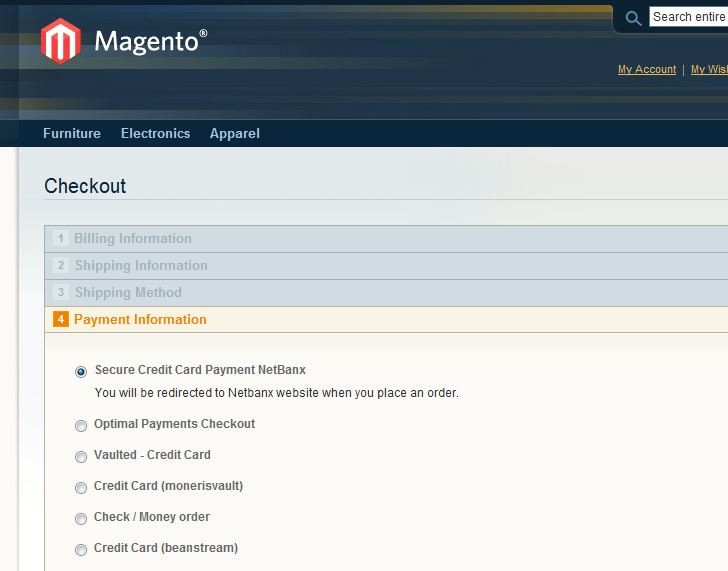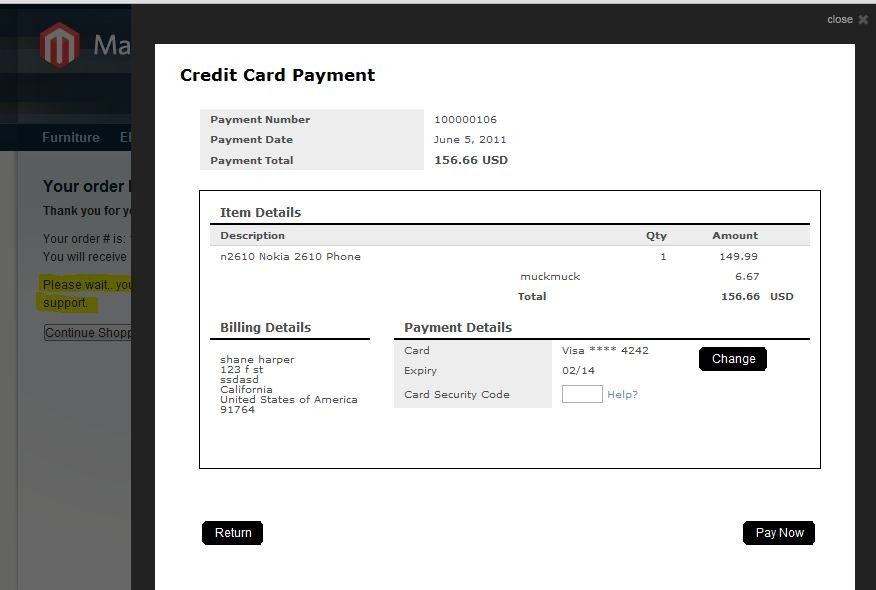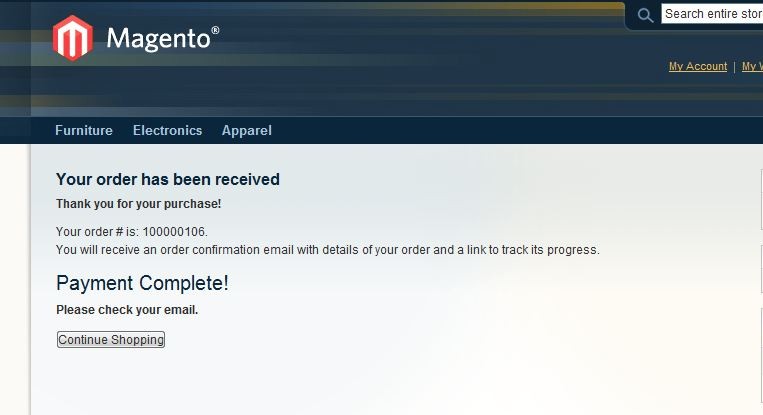Our Modules.
- Description
-
Details
Netbanx hosted payment solutions are the ultimate in security. Offering a simple 100% PCI compliance payment solution for merchants that supports stored card details, Verified by Visa and 3D Secure for Mastercard without the merchant ever needing to transfer the customer payment details.
This is not an offsite redirection module. Payment information and the transaction is handled in a floating frame so the customer never leaves the site from their perspective.
This is the lite version of the API, it will require the customer to re input their data on the Netbanx payment page the first time they checkout.
Support
Need Help? Please contact us using the contact form. Paid installation is available. - Additional Information
-
Additional Information
- License
- Commercial
- System
- Magento Module
- System Version
- 1.6.X
- Warranty
- 6 Months
- Module Type
- Payment Module
- Installation Instructions
Before installing / updating or anything else
You should always backup your Magento Database & Magento Installation files. For more instructions on how to backup your installation please refer to these instructions. Please read all instructions before you start so you understand all the caveats of installing this module.
To Upgrade
If you have a previous version of this module installed you will just need to follow the installation instructions and replace all the files.
Unzipping and Uploading
The preferred method of installation is through the Magento Connect Manager After you have downloaded the module for your store, please use a tool like Winrar, 7zip or similar to unzip the contents of the ZIP file you downloaded. Now check the extracted files, you should an "app", "skin" and "js" folder. Then you are ready to upload your files. Open your favorite FTP/SFTP/SCP client and connect to the server with your Magento installation. Navigate to the root folder of the Magento installation, in other words the folder that contains folders like "app", "skin", "js", "lib" and more. Then, upload the extracted folders directly into the root of your Magento installation. Your FTP client will not overwrite any files, it will only upload the new files that come with the software.
Configuration
After you have uploaded the files, you need to login to your Magento administration panel and refresh your cache by going to System > Cache management. Select "Select All" and click "Refresh", so the cache gets updated. Then, go to your System > Configuration page and select Payment Methods. Verify that you have a new option called "Netbanx" in the Payment Methods page. If you can see it there, Netbanx Hosted Credit Card Payment Solution has been installed correctly.
Testing
You will see the payment option on the front end checkout as well as the admin back end order system.
- Reviews
-
- Installation
-
Before installing / updating or anything else
You should always backup your Magento Database & Magento Installation files. For more instructions on how to backup your installation please refer to these instructions. Please read all instructions before you start so you understand all the caveats of installing this module.
To Upgrade
If you have a previous version of this module installed you will just need to follow the installation instructions and replace all the files.
Unzipping and Uploading
The preferred method of installation is through the Magento Connect Manager After you have downloaded the module for your store, please use a tool like Winrar, 7zip or similar to unzip the contents of the ZIP file you downloaded. Now check the extracted files, you should an "app", "skin" and "js" folder. Then you are ready to upload your files. Open your favorite FTP/SFTP/SCP client and connect to the server with your Magento installation. Navigate to the root folder of the Magento installation, in other words the folder that contains folders like "app", "skin", "js", "lib" and more. Then, upload the extracted folders directly into the root of your Magento installation. Your FTP client will not overwrite any files, it will only upload the new files that come with the software.
Configuration
After you have uploaded the files, you need to login to your Magento administration panel and refresh your cache by going to System > Cache management. Select "Select All" and click "Refresh", so the cache gets updated. Then, go to your System > Configuration page and select Payment Methods. Verify that you have a new option called "Netbanx" in the Payment Methods page. If you can see it there, Netbanx Hosted Credit Card Payment Solution has been installed correctly.
Testing
You will see the payment option on the front end checkout as well as the admin back end order system.
- Description
-
Details
Netbanx hosted payment solutions are the ultimate in security. Offering a simple 100% PCI compliance payment solution for merchants that supports stored card details, Verified by Visa and 3D Secure for Mastercard without the merchant ever needing to transfer the customer payment details.
This is not an offsite redirection module. Payment information and the transaction is handled in a floating frame so the customer never leaves the site from their perspective.
This is the lite version of the API, it will require the customer to re input their data on the Netbanx payment page the first time they checkout.
Support
Need Help? Please contact us using the contact form. Paid installation is available. - Additional Information
-
Additional Information
- License
- Commercial
- System
- Magento Module
- System Version
- 1.6.X
- Warranty
- 6 Months
- Module Type
- Payment Module
- Installation Instructions
Before installing / updating or anything else
You should always backup your Magento Database & Magento Installation files. For more instructions on how to backup your installation please refer to these instructions. Please read all instructions before you start so you understand all the caveats of installing this module.
To Upgrade
If you have a previous version of this module installed you will just need to follow the installation instructions and replace all the files.
Unzipping and Uploading
The preferred method of installation is through the Magento Connect Manager After you have downloaded the module for your store, please use a tool like Winrar, 7zip or similar to unzip the contents of the ZIP file you downloaded. Now check the extracted files, you should an "app", "skin" and "js" folder. Then you are ready to upload your files. Open your favorite FTP/SFTP/SCP client and connect to the server with your Magento installation. Navigate to the root folder of the Magento installation, in other words the folder that contains folders like "app", "skin", "js", "lib" and more. Then, upload the extracted folders directly into the root of your Magento installation. Your FTP client will not overwrite any files, it will only upload the new files that come with the software.
Configuration
After you have uploaded the files, you need to login to your Magento administration panel and refresh your cache by going to System > Cache management. Select "Select All" and click "Refresh", so the cache gets updated. Then, go to your System > Configuration page and select Payment Methods. Verify that you have a new option called "Netbanx" in the Payment Methods page. If you can see it there, Netbanx Hosted Credit Card Payment Solution has been installed correctly.
Testing
You will see the payment option on the front end checkout as well as the admin back end order system.
- Reviews
-
- Installation
-
Before installing / updating or anything else
You should always backup your Magento Database & Magento Installation files. For more instructions on how to backup your installation please refer to these instructions. Please read all instructions before you start so you understand all the caveats of installing this module.
To Upgrade
If you have a previous version of this module installed you will just need to follow the installation instructions and replace all the files.
Unzipping and Uploading
The preferred method of installation is through the Magento Connect Manager After you have downloaded the module for your store, please use a tool like Winrar, 7zip or similar to unzip the contents of the ZIP file you downloaded. Now check the extracted files, you should an "app", "skin" and "js" folder. Then you are ready to upload your files. Open your favorite FTP/SFTP/SCP client and connect to the server with your Magento installation. Navigate to the root folder of the Magento installation, in other words the folder that contains folders like "app", "skin", "js", "lib" and more. Then, upload the extracted folders directly into the root of your Magento installation. Your FTP client will not overwrite any files, it will only upload the new files that come with the software.
Configuration
After you have uploaded the files, you need to login to your Magento administration panel and refresh your cache by going to System > Cache management. Select "Select All" and click "Refresh", so the cache gets updated. Then, go to your System > Configuration page and select Payment Methods. Verify that you have a new option called "Netbanx" in the Payment Methods page. If you can see it there, Netbanx Hosted Credit Card Payment Solution has been installed correctly.
Testing
You will see the payment option on the front end checkout as well as the admin back end order system.