Our Modules.
- Description
-
Details
Please note, this module is no longer available or supported. Find latest Moneris module here
For the past 10 years Collins Harper has been building payment and shipping modules and we are proud to release our module for Moneris on Magento 2.
As one of the most trusted payment gateways, Moneris is an extremely popular choice for Canadian merchants.
This module is absolutely free! However, to use the module you must have a Merchant Account with Moneris. To learn more about the transaction rates and service fees associated with a Moneris Merchant Account, contact a Moneris representative today.
Please contact Moneris to set up your merchant account and mention configuration code ECNP-00228. It will facilitate the onboarding process
This module includes support for:- Hosted Pay Page (HPP). With Hosted Pay Page, your customer’s data is entered directly on a merchant branded secured Moneris webpage which can help reduces PCI DSS scope.
- Onsite Processing (API). If you would like to implement a more traditional checkout flow where customers enter their data directly on your site, you would configure the module for API use.
- Both the HPP and API methods support the Moneris Vault service.
- Both the HPP and API methods of payment include support for CVV and AVS verification as well as the payer authentication services Verified by Visa and MasterCard SecureCode.
- Interac (online debit).
- Magento Credit memos for partial and full refunds
- Partial and full Invoicing
- Authorize and Authorize/Capture modes
Support
Need Help? Please contact us using the contact form. Paid installation is also available. - Additional Information
-
Additional Information
- License
- Commercial
- System
- Magento Module
- System Version
- 2.0
- Warranty
- No Warranty
- Module Type
- Payment Module
- Installation Instructions
Installation
- Reviews
-
- Installation
-
Installation
- Description
-
Details
Please note, this module is no longer available or supported. Find latest Moneris module here
For the past 10 years Collins Harper has been building payment and shipping modules and we are proud to release our module for Moneris on Magento 2.
As one of the most trusted payment gateways, Moneris is an extremely popular choice for Canadian merchants.
This module is absolutely free! However, to use the module you must have a Merchant Account with Moneris. To learn more about the transaction rates and service fees associated with a Moneris Merchant Account, contact a Moneris representative today.
Please contact Moneris to set up your merchant account and mention configuration code ECNP-00228. It will facilitate the onboarding process
This module includes support for:- Hosted Pay Page (HPP). With Hosted Pay Page, your customer’s data is entered directly on a merchant branded secured Moneris webpage which can help reduces PCI DSS scope.
- Onsite Processing (API). If you would like to implement a more traditional checkout flow where customers enter their data directly on your site, you would configure the module for API use.
- Both the HPP and API methods support the Moneris Vault service.
- Both the HPP and API methods of payment include support for CVV and AVS verification as well as the payer authentication services Verified by Visa and MasterCard SecureCode.
- Interac (online debit).
- Magento Credit memos for partial and full refunds
- Partial and full Invoicing
- Authorize and Authorize/Capture modes
Support
Need Help? Please contact us using the contact form. Paid installation is also available. - Additional Information
-
Additional Information
- License
- Commercial
- System
- Magento Module
- System Version
- 2.0
- Warranty
- No Warranty
- Module Type
- Payment Module
- Installation Instructions
Installation
- Reviews
-
- Installation
-
Installation