Our Modules.
- Description
-
Details
Please note, this module is no longer available or supported. Find latest Moneris module here
Moneris Vault Credit Card Processing
Magento Payment Module for Canadian Moneris clients.
This module supports On-Site processing and generates an API token for the store so the customer can use their card again with it being securing stored on Moneris' server.Support
Need Help? Please contact us using the contact form. Paid installation is available.
Please Note: We do not test, warrant or guarantee our modules for Magento installations running on Windows Server/IIS. Please contact your hosting provider to determine the Web Server and Operating System of your Magento store.
Not sure which module you need?
Try our Moneris module decision manager.
Frequently Asked Questions
Explanation of AVS/CVV: What is it? What does it do?
When I enable CVV/AVS, I run into errors. What's going on?
Magento, Moneris and Multiple Currencies - Additional Information
-
Additional Information
- License
- Commercial
- System
- Magento Module
- System Version
- 1.7.0.x
- Warranty
- 6 Months
- Module Type
- Payment Module
- Installation Instructions
Before installing / updating or anything else
You should always backup your Magento Database & Magento Installation files. For more instructions on how to backup your installation please refer to these instructions. Please read all instructions before you start so you understand all the caveats of installing this module.
To Upgrade
If you have a previous version of this module installed you will just need to follow the installation instructions and replace all the files.
Unzipping and Uploading
After you have downloaded the Moneris Credit Card module for your store, please use a tool like Winrar, WinZip or similar to unzip the contents of the ZIP file you downloaded. Now check the extracted files, you should an "app" and "lib" folder. Then you are ready to upload your files. Open your favorite FTP/SFTP/SCP client and connect to the server with your Magento installation. Navigate to the root folder of the Magento installation, in other words the folder that contains folders like "app", "skin", "js", "lib" and more. Then, upload the extracted folders directly into the root of your Magento installation. Your FTP client will not overwrite any files, it will only upload the new files that come with the software.
Configuration
After you have uploaded the files, you need to login to your Magento administration panel and refresh your cache by going to System > Cache management. Select "Select All" and click "Refresh", so the cache gets updated. Then, go to your System > Configuration page and select Payment Methods. Verify that you have a new option called "Moneris Credit Cards" in the Payment Methods page. If you can see it there, Moneris Credit Cards has been installed correctly. The module has optional Postal Code AVS validation.The AVS is postal code match only. you will have to select the options you would like to decline cards for. if you enable this and the postal code is not a match; it will still allow the transaction however it will notify you that it did not match. You will need to look through the Moneris PDF and decide which AVS codes you would like to decline for. You will need the developers handbook and a good understanding of how Moneris processes AVS to configure this option and use it for fraud protection. You can also customize failed / decline messages in the admin section. If you turn on (*Magento) system logging in the developer configuration and enable the test mode for the module it will print all the details for debugging purpose. Test mode also enables the development servers as Moneris uses different servers for production and development.
- Reviews
-
- Installation
-
Before installing / updating or anything else
You should always backup your Magento Database & Magento Installation files. For more instructions on how to backup your installation please refer to these instructions. Please read all instructions before you start so you understand all the caveats of installing this module.
To Upgrade
If you have a previous version of this module installed you will just need to follow the installation instructions and replace all the files.
Unzipping and Uploading
After you have downloaded the Moneris Credit Card module for your store, please use a tool like Winrar, WinZip or similar to unzip the contents of the ZIP file you downloaded. Now check the extracted files, you should an "app" and "lib" folder. Then you are ready to upload your files. Open your favorite FTP/SFTP/SCP client and connect to the server with your Magento installation. Navigate to the root folder of the Magento installation, in other words the folder that contains folders like "app", "skin", "js", "lib" and more. Then, upload the extracted folders directly into the root of your Magento installation. Your FTP client will not overwrite any files, it will only upload the new files that come with the software.
Configuration
After you have uploaded the files, you need to login to your Magento administration panel and refresh your cache by going to System > Cache management. Select "Select All" and click "Refresh", so the cache gets updated. Then, go to your System > Configuration page and select Payment Methods. Verify that you have a new option called "Moneris Credit Cards" in the Payment Methods page. If you can see it there, Moneris Credit Cards has been installed correctly. The module has optional Postal Code AVS validation.The AVS is postal code match only. you will have to select the options you would like to decline cards for. if you enable this and the postal code is not a match; it will still allow the transaction however it will notify you that it did not match. You will need to look through the Moneris PDF and decide which AVS codes you would like to decline for. You will need the developers handbook and a good understanding of how Moneris processes AVS to configure this option and use it for fraud protection. You can also customize failed / decline messages in the admin section. If you turn on (*Magento) system logging in the developer configuration and enable the test mode for the module it will print all the details for debugging purpose. Test mode also enables the development servers as Moneris uses different servers for production and development.
- Description
-
Details
Please note, this module is no longer available or supported. Find latest Moneris module here
Moneris Vault Credit Card Processing
Magento Payment Module for Canadian Moneris clients.
This module supports On-Site processing and generates an API token for the store so the customer can use their card again with it being securing stored on Moneris' server.Support
Need Help? Please contact us using the contact form. Paid installation is available.
Please Note: We do not test, warrant or guarantee our modules for Magento installations running on Windows Server/IIS. Please contact your hosting provider to determine the Web Server and Operating System of your Magento store.
Not sure which module you need?
Try our Moneris module decision manager.
Frequently Asked Questions
Explanation of AVS/CVV: What is it? What does it do?
When I enable CVV/AVS, I run into errors. What's going on?
Magento, Moneris and Multiple Currencies - Additional Information
-
Additional Information
- License
- Commercial
- System
- Magento Module
- System Version
- 1.7.0.x
- Warranty
- 6 Months
- Module Type
- Payment Module
- Installation Instructions
Before installing / updating or anything else
You should always backup your Magento Database & Magento Installation files. For more instructions on how to backup your installation please refer to these instructions. Please read all instructions before you start so you understand all the caveats of installing this module.
To Upgrade
If you have a previous version of this module installed you will just need to follow the installation instructions and replace all the files.
Unzipping and Uploading
After you have downloaded the Moneris Credit Card module for your store, please use a tool like Winrar, WinZip or similar to unzip the contents of the ZIP file you downloaded. Now check the extracted files, you should an "app" and "lib" folder. Then you are ready to upload your files. Open your favorite FTP/SFTP/SCP client and connect to the server with your Magento installation. Navigate to the root folder of the Magento installation, in other words the folder that contains folders like "app", "skin", "js", "lib" and more. Then, upload the extracted folders directly into the root of your Magento installation. Your FTP client will not overwrite any files, it will only upload the new files that come with the software.
Configuration
After you have uploaded the files, you need to login to your Magento administration panel and refresh your cache by going to System > Cache management. Select "Select All" and click "Refresh", so the cache gets updated. Then, go to your System > Configuration page and select Payment Methods. Verify that you have a new option called "Moneris Credit Cards" in the Payment Methods page. If you can see it there, Moneris Credit Cards has been installed correctly. The module has optional Postal Code AVS validation.The AVS is postal code match only. you will have to select the options you would like to decline cards for. if you enable this and the postal code is not a match; it will still allow the transaction however it will notify you that it did not match. You will need to look through the Moneris PDF and decide which AVS codes you would like to decline for. You will need the developers handbook and a good understanding of how Moneris processes AVS to configure this option and use it for fraud protection. You can also customize failed / decline messages in the admin section. If you turn on (*Magento) system logging in the developer configuration and enable the test mode for the module it will print all the details for debugging purpose. Test mode also enables the development servers as Moneris uses different servers for production and development.
- Reviews
-
- Installation
-
Before installing / updating or anything else
You should always backup your Magento Database & Magento Installation files. For more instructions on how to backup your installation please refer to these instructions. Please read all instructions before you start so you understand all the caveats of installing this module.
To Upgrade
If you have a previous version of this module installed you will just need to follow the installation instructions and replace all the files.
Unzipping and Uploading
After you have downloaded the Moneris Credit Card module for your store, please use a tool like Winrar, WinZip or similar to unzip the contents of the ZIP file you downloaded. Now check the extracted files, you should an "app" and "lib" folder. Then you are ready to upload your files. Open your favorite FTP/SFTP/SCP client and connect to the server with your Magento installation. Navigate to the root folder of the Magento installation, in other words the folder that contains folders like "app", "skin", "js", "lib" and more. Then, upload the extracted folders directly into the root of your Magento installation. Your FTP client will not overwrite any files, it will only upload the new files that come with the software.
Configuration
After you have uploaded the files, you need to login to your Magento administration panel and refresh your cache by going to System > Cache management. Select "Select All" and click "Refresh", so the cache gets updated. Then, go to your System > Configuration page and select Payment Methods. Verify that you have a new option called "Moneris Credit Cards" in the Payment Methods page. If you can see it there, Moneris Credit Cards has been installed correctly. The module has optional Postal Code AVS validation.The AVS is postal code match only. you will have to select the options you would like to decline cards for. if you enable this and the postal code is not a match; it will still allow the transaction however it will notify you that it did not match. You will need to look through the Moneris PDF and decide which AVS codes you would like to decline for. You will need the developers handbook and a good understanding of how Moneris processes AVS to configure this option and use it for fraud protection. You can also customize failed / decline messages in the admin section. If you turn on (*Magento) system logging in the developer configuration and enable the test mode for the module it will print all the details for debugging purpose. Test mode also enables the development servers as Moneris uses different servers for production and development.