Our Modules.
- Description
-
Details
This Canada Post Shipping Module is one of the most sophisticated online shipping services available today. Magento uses your product's weight and dimensions to calculate the most accurate rates possible using Canada Post's unique features.
A Canada Post account records information such as the warehouse postal code, handling charges, pick-up times, fulfillment times, delivery options, and box sizes. Using their Sell Online account, you will be able to enter the types of boxes used for packaging. Magento and CanadaPost use this information to determine the appropriate box size for a customer’s order, as well as calculate the specific delivery costs. Using Canada Post's Shipping module, as integrated with Magento, you can present accurate shipping costs for any delivery point in Canada, USA, and worldwide.
In order for Sell Online™ to calculate order specific rates you will need to record the dimension and weight of your inventory. Remember that once this data is captured, you will not be required to measure and weigh each parcel for shipment.
Note the installation requires some modification to the product attributes.We also offer a professional version that is Magento Enterprise compatible and automatically creates all product attributes for you.Packing and Cost Optimization
The Right Fit for Your Business
The Canada Post shipping module is the first online shipping solution that maximizes packing efficiency.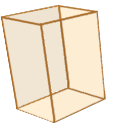
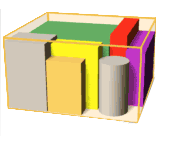
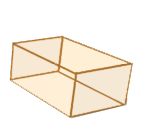
Advantages
For your customers
 Predictability: specific delivery dates
Predictability: specific delivery dates
 Costs: shipping fees based on weight and distance – not flat rates
Costs: shipping fees based on weight and distance – not flat rates
 Security: increases confidence through Canada Post delivery
Security: increases confidence through Canada Post delivery
 Satisfaction: full return service
Satisfaction: full return service
 Control: choice of shipping options that best suit their needs and budget
Control: choice of shipping options that best suit their needs and budget
For your business
 Ease-of-Use: unique integrated software maximizes shipping efficiency
Ease-of-Use: unique integrated software maximizes shipping efficiency
 Productivity: eliminates the need to measure and weigh parcels
Productivity: eliminates the need to measure and weigh parcels
 Support: offers packaging guidelines for shipping
Support: offers packaging guidelines for shipping
 This module does not support measure unit conversions It is set up for the Metric system only.
This module does not support measure unit conversions It is set up for the Metric system only.
Support
Need Help? Please contact us using the contact form. Paid installation is available.
FAQ
How do I get a Canada Post ID for my Canada Post Shipping Module?
What's the difference between the Canada Post Basic module and the Canada Post Pro module?
Magento Canada Post Shipping Module (Sell Online) - Additional Information
-
Additional Information
- License
- Commercial
- System
- Magento Module
- System Version
- 1.7.0.x
- Warranty
- No Warranty
- Module Type
- Shipping Module
- Installation Instructions
Before installing / updating or anything else
You should always backup your Magento Database & Magento Installation files. For more instructions on how to backup your installation please refer to these instructions. Please read all instructions before you start so you understand all the caveats of installing this module.To Upgrade
if you have a previous version of this module installed follow the instructions below - if you do not just skip to installation.Before Installation
1) You must have FTP access to your server.2) In FTP navigate to 'app/etc/modules/'.
3) Delete 'CanadaPost.xml'.
4) Next, navigate to 'app/code/local/Mage'
5) Delete the CanadaPost folder (all files in it).
Installation
This module requires you have an account with Canada Post. They have great instructions here. It is very important to configure boxes on the sellonline.canadapost.ca admin.▪ This module currently only supports English
▪ It expects all measurements to be metric
▪ it will select default measurements based on the weight threshold of products (if the L W H of a product is not set)
▪ It has a optional product attribute called ready to ship, this allows you to set a product as ready to ship and Canda Post won't try and put it into another box
Let's begin!
1) You must have FTP access to your server.
2) Extract the archive to your local computer.
3) Open the Magento root folder, upload the app folder.
Finishing Installation
1) Log in to your Magento admin panel.2) Click 'System' > 'Cache Management'.
3) 'Select All' and 'Refresh' all cache.
4) Click 'System' > 'Configuration'.
5) Scroll down, on the left side navigation in the 'Sales' group click 'Shipping Methods'.
6) Select the module and enter your details.
7) Select ‘Save Config’ to save your settings.
The module requires:
▪ you to have a Canada Post sell online account
▪ for the most accurate quoting all products need to be setup with Length, Width, Height and Weight information
▪ port 30000 be open for outbound connections on your server to the sellonline.canadapost.ca server
▪ you to have ftp access to your Magento installation
▪ all Length, Width, Height are in cm
▪ default L W H values (low and high) set and the weight threshold set
▪ you configure your shipping settings properly in the Magento backend
Setting up Attributes
1) Log in to your Magento admin panel.
2) Click 'Catalog' > 'Attributes' > 'Manage Attributes'.
3) Select 'Add New Attribute'.
4) Ensure the attribute code is all lowercase.
5) Note they are decimal fields.
Adding Attributes to an Attribute Set
1) Click 'Catalog' > 'Attributes' > 'Manage Attribute Sets
2) Click 'Default'.
3) When the page loads, drag the fields ( L, W, H, Readytoship) to the left pane and save configuration.
Testing
Add product to your shopping cart, checkout and verify your shipping cost is representative of the quote amount you would get from a manual lookup.If you have issues:
Download this file and send its results with your support request (if the script does not return anything ensure you have port 30000 opened for outbound tcp connections).FAQs
Q: In your installation document, you stated: You need to setup product attributes of
I understand length, width, height section, but what value needs to go for "Readytoship" attribute?Length Width Height Readytoship A: Ready to ship is a flag for the Canada Post system to know it should not attempt to put the item into a box with other items and treat it as it is already boxed.
Q: Weight threshold - you said "it will select default measurements based on the weight threshold of products (if the L W H of a product is not set)", so does it mean default weight of the product? what value needs to go in here? decimal place weight?
A: If the product has no LWH depending if the weight falls above or below this value, the product will be assigned the low LWH or the high LWH.
For paid installation support feel free to email or call us.
Collins Harper
- Reviews
-
- Installation
-
Before installing / updating or anything else
You should always backup your Magento Database & Magento Installation files. For more instructions on how to backup your installation please refer to these instructions. Please read all instructions before you start so you understand all the caveats of installing this module.To Upgrade
if you have a previous version of this module installed follow the instructions below - if you do not just skip to installation.Before Installation
1) You must have FTP access to your server.2) In FTP navigate to 'app/etc/modules/'.
3) Delete 'CanadaPost.xml'.
4) Next, navigate to 'app/code/local/Mage'
5) Delete the CanadaPost folder (all files in it).
Installation
This module requires you have an account with Canada Post. They have great instructions here. It is very important to configure boxes on the sellonline.canadapost.ca admin.▪ This module currently only supports English
▪ It expects all measurements to be metric
▪ it will select default measurements based on the weight threshold of products (if the L W H of a product is not set)
▪ It has a optional product attribute called ready to ship, this allows you to set a product as ready to ship and Canda Post won't try and put it into another box
Let's begin!
1) You must have FTP access to your server.
2) Extract the archive to your local computer.
3) Open the Magento root folder, upload the app folder.
Finishing Installation
1) Log in to your Magento admin panel.2) Click 'System' > 'Cache Management'.
3) 'Select All' and 'Refresh' all cache.
4) Click 'System' > 'Configuration'.
5) Scroll down, on the left side navigation in the 'Sales' group click 'Shipping Methods'.
6) Select the module and enter your details.
7) Select ‘Save Config’ to save your settings.
The module requires:
▪ you to have a Canada Post sell online account
▪ for the most accurate quoting all products need to be setup with Length, Width, Height and Weight information
▪ port 30000 be open for outbound connections on your server to the sellonline.canadapost.ca server
▪ you to have ftp access to your Magento installation
▪ all Length, Width, Height are in cm
▪ default L W H values (low and high) set and the weight threshold set
▪ you configure your shipping settings properly in the Magento backend
Setting up Attributes
1) Log in to your Magento admin panel.
2) Click 'Catalog' > 'Attributes' > 'Manage Attributes'.
3) Select 'Add New Attribute'.
4) Ensure the attribute code is all lowercase.
5) Note they are decimal fields.
Adding Attributes to an Attribute Set
1) Click 'Catalog' > 'Attributes' > 'Manage Attribute Sets
2) Click 'Default'.
3) When the page loads, drag the fields ( L, W, H, Readytoship) to the left pane and save configuration.
Testing
Add product to your shopping cart, checkout and verify your shipping cost is representative of the quote amount you would get from a manual lookup.If you have issues:
Download this file and send its results with your support request (if the script does not return anything ensure you have port 30000 opened for outbound tcp connections).FAQs
Q: In your installation document, you stated: You need to setup product attributes of
I understand length, width, height section, but what value needs to go for "Readytoship" attribute?Length Width Height Readytoship A: Ready to ship is a flag for the Canada Post system to know it should not attempt to put the item into a box with other items and treat it as it is already boxed.
Q: Weight threshold - you said "it will select default measurements based on the weight threshold of products (if the L W H of a product is not set)", so does it mean default weight of the product? what value needs to go in here? decimal place weight?
A: If the product has no LWH depending if the weight falls above or below this value, the product will be assigned the low LWH or the high LWH.
For paid installation support feel free to email or call us.
Collins Harper
- Description
-
Details
This Canada Post Shipping Module is one of the most sophisticated online shipping services available today. Magento uses your product's weight and dimensions to calculate the most accurate rates possible using Canada Post's unique features.
A Canada Post account records information such as the warehouse postal code, handling charges, pick-up times, fulfillment times, delivery options, and box sizes. Using their Sell Online account, you will be able to enter the types of boxes used for packaging. Magento and CanadaPost use this information to determine the appropriate box size for a customer’s order, as well as calculate the specific delivery costs. Using Canada Post's Shipping module, as integrated with Magento, you can present accurate shipping costs for any delivery point in Canada, USA, and worldwide.
In order for Sell Online™ to calculate order specific rates you will need to record the dimension and weight of your inventory. Remember that once this data is captured, you will not be required to measure and weigh each parcel for shipment.
Note the installation requires some modification to the product attributes.We also offer a professional version that is Magento Enterprise compatible and automatically creates all product attributes for you.Packing and Cost Optimization
The Right Fit for Your Business
The Canada Post shipping module is the first online shipping solution that maximizes packing efficiency.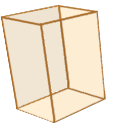
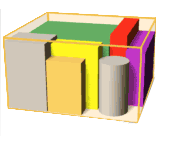
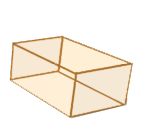
Advantages
For your customers
 Predictability: specific delivery dates
Predictability: specific delivery dates
 Costs: shipping fees based on weight and distance – not flat rates
Costs: shipping fees based on weight and distance – not flat rates
 Security: increases confidence through Canada Post delivery
Security: increases confidence through Canada Post delivery
 Satisfaction: full return service
Satisfaction: full return service
 Control: choice of shipping options that best suit their needs and budget
Control: choice of shipping options that best suit their needs and budget
For your business
 Ease-of-Use: unique integrated software maximizes shipping efficiency
Ease-of-Use: unique integrated software maximizes shipping efficiency
 Productivity: eliminates the need to measure and weigh parcels
Productivity: eliminates the need to measure and weigh parcels
 Support: offers packaging guidelines for shipping
Support: offers packaging guidelines for shipping
 This module does not support measure unit conversions It is set up for the Metric system only.
This module does not support measure unit conversions It is set up for the Metric system only.
Support
Need Help? Please contact us using the contact form. Paid installation is available.
FAQ
How do I get a Canada Post ID for my Canada Post Shipping Module?
What's the difference between the Canada Post Basic module and the Canada Post Pro module?
Magento Canada Post Shipping Module (Sell Online) - Additional Information
-
Additional Information
- License
- Commercial
- System
- Magento Module
- System Version
- 1.7.0.x
- Warranty
- No Warranty
- Module Type
- Shipping Module
- Installation Instructions
Before installing / updating or anything else
You should always backup your Magento Database & Magento Installation files. For more instructions on how to backup your installation please refer to these instructions. Please read all instructions before you start so you understand all the caveats of installing this module.To Upgrade
if you have a previous version of this module installed follow the instructions below - if you do not just skip to installation.Before Installation
1) You must have FTP access to your server.2) In FTP navigate to 'app/etc/modules/'.
3) Delete 'CanadaPost.xml'.
4) Next, navigate to 'app/code/local/Mage'
5) Delete the CanadaPost folder (all files in it).
Installation
This module requires you have an account with Canada Post. They have great instructions here. It is very important to configure boxes on the sellonline.canadapost.ca admin.▪ This module currently only supports English
▪ It expects all measurements to be metric
▪ it will select default measurements based on the weight threshold of products (if the L W H of a product is not set)
▪ It has a optional product attribute called ready to ship, this allows you to set a product as ready to ship and Canda Post won't try and put it into another box
Let's begin!
1) You must have FTP access to your server.
2) Extract the archive to your local computer.
3) Open the Magento root folder, upload the app folder.
Finishing Installation
1) Log in to your Magento admin panel.2) Click 'System' > 'Cache Management'.
3) 'Select All' and 'Refresh' all cache.
4) Click 'System' > 'Configuration'.
5) Scroll down, on the left side navigation in the 'Sales' group click 'Shipping Methods'.
6) Select the module and enter your details.
7) Select ‘Save Config’ to save your settings.
The module requires:
▪ you to have a Canada Post sell online account
▪ for the most accurate quoting all products need to be setup with Length, Width, Height and Weight information
▪ port 30000 be open for outbound connections on your server to the sellonline.canadapost.ca server
▪ you to have ftp access to your Magento installation
▪ all Length, Width, Height are in cm
▪ default L W H values (low and high) set and the weight threshold set
▪ you configure your shipping settings properly in the Magento backend
Setting up Attributes
1) Log in to your Magento admin panel.
2) Click 'Catalog' > 'Attributes' > 'Manage Attributes'.
3) Select 'Add New Attribute'.
4) Ensure the attribute code is all lowercase.
5) Note they are decimal fields.
Adding Attributes to an Attribute Set
1) Click 'Catalog' > 'Attributes' > 'Manage Attribute Sets
2) Click 'Default'.
3) When the page loads, drag the fields ( L, W, H, Readytoship) to the left pane and save configuration.
Testing
Add product to your shopping cart, checkout and verify your shipping cost is representative of the quote amount you would get from a manual lookup.If you have issues:
Download this file and send its results with your support request (if the script does not return anything ensure you have port 30000 opened for outbound tcp connections).FAQs
Q: In your installation document, you stated: You need to setup product attributes of
I understand length, width, height section, but what value needs to go for "Readytoship" attribute?Length Width Height Readytoship A: Ready to ship is a flag for the Canada Post system to know it should not attempt to put the item into a box with other items and treat it as it is already boxed.
Q: Weight threshold - you said "it will select default measurements based on the weight threshold of products (if the L W H of a product is not set)", so does it mean default weight of the product? what value needs to go in here? decimal place weight?
A: If the product has no LWH depending if the weight falls above or below this value, the product will be assigned the low LWH or the high LWH.
For paid installation support feel free to email or call us.
Collins Harper
- Reviews
-
- Installation
-
Before installing / updating or anything else
You should always backup your Magento Database & Magento Installation files. For more instructions on how to backup your installation please refer to these instructions. Please read all instructions before you start so you understand all the caveats of installing this module.To Upgrade
if you have a previous version of this module installed follow the instructions below - if you do not just skip to installation.Before Installation
1) You must have FTP access to your server.2) In FTP navigate to 'app/etc/modules/'.
3) Delete 'CanadaPost.xml'.
4) Next, navigate to 'app/code/local/Mage'
5) Delete the CanadaPost folder (all files in it).
Installation
This module requires you have an account with Canada Post. They have great instructions here. It is very important to configure boxes on the sellonline.canadapost.ca admin.▪ This module currently only supports English
▪ It expects all measurements to be metric
▪ it will select default measurements based on the weight threshold of products (if the L W H of a product is not set)
▪ It has a optional product attribute called ready to ship, this allows you to set a product as ready to ship and Canda Post won't try and put it into another box
Let's begin!
1) You must have FTP access to your server.
2) Extract the archive to your local computer.
3) Open the Magento root folder, upload the app folder.
Finishing Installation
1) Log in to your Magento admin panel.2) Click 'System' > 'Cache Management'.
3) 'Select All' and 'Refresh' all cache.
4) Click 'System' > 'Configuration'.
5) Scroll down, on the left side navigation in the 'Sales' group click 'Shipping Methods'.
6) Select the module and enter your details.
7) Select ‘Save Config’ to save your settings.
The module requires:
▪ you to have a Canada Post sell online account
▪ for the most accurate quoting all products need to be setup with Length, Width, Height and Weight information
▪ port 30000 be open for outbound connections on your server to the sellonline.canadapost.ca server
▪ you to have ftp access to your Magento installation
▪ all Length, Width, Height are in cm
▪ default L W H values (low and high) set and the weight threshold set
▪ you configure your shipping settings properly in the Magento backend
Setting up Attributes
1) Log in to your Magento admin panel.
2) Click 'Catalog' > 'Attributes' > 'Manage Attributes'.
3) Select 'Add New Attribute'.
4) Ensure the attribute code is all lowercase.
5) Note they are decimal fields.
Adding Attributes to an Attribute Set
1) Click 'Catalog' > 'Attributes' > 'Manage Attribute Sets
2) Click 'Default'.
3) When the page loads, drag the fields ( L, W, H, Readytoship) to the left pane and save configuration.
Testing
Add product to your shopping cart, checkout and verify your shipping cost is representative of the quote amount you would get from a manual lookup.If you have issues:
Download this file and send its results with your support request (if the script does not return anything ensure you have port 30000 opened for outbound tcp connections).FAQs
Q: In your installation document, you stated: You need to setup product attributes of
I understand length, width, height section, but what value needs to go for "Readytoship" attribute?Length Width Height Readytoship A: Ready to ship is a flag for the Canada Post system to know it should not attempt to put the item into a box with other items and treat it as it is already boxed.
Q: Weight threshold - you said "it will select default measurements based on the weight threshold of products (if the L W H of a product is not set)", so does it mean default weight of the product? what value needs to go in here? decimal place weight?
A: If the product has no LWH depending if the weight falls above or below this value, the product will be assigned the low LWH or the high LWH.
For paid installation support feel free to email or call us.
Collins Harper